Managing Your User Profile
As a user of FedConnect, you have the ability to manage your own user profile data. You do so on the User Info page, which includes the following information:
- First name
- Middle initial
- Last name
- Display name (first, last)
- Display name (last, first)
- Title
- Office phone number
- Phone extension number
- Cell phone number
- Password

Navigation
Sign in to FedConnect | My Profile
The following picture illustrates how the User Info page might look. Your results might vary.
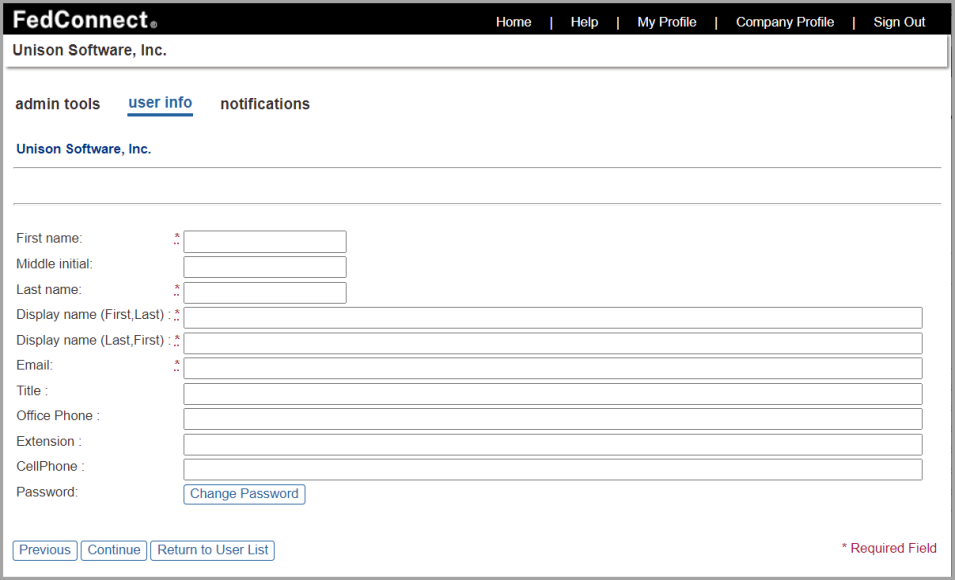
Resetting Your User Name
When you sign in to FedConnect the first time, your name is already set up in your user profile. However, if you would like to change your formal name or your display name in FedConnect, you can do so on the User Info page.

Note
When you type your name in the First name and Last name fields and then navigate out of those fields, PRISM automatically pre-fills the Display name (First, Last), and Display name (Last, First) fields, but you can change them if necessary.
Resetting Your Contact Email Address
When you sign in to FedConnect the first time, your contact email address is already set up in your user profile. However, if you would like to change your email address in FedConnect, you can do so on the User Info page.

Important
Since your email address also acts as your FedConnect user ID, changing your email address also effectively changes your FedConnect user ID. Upon changing your email address, the new email address becomes your new FedConnect user ID.
Resetting Your Title
When you sign in to FedConnect the first time, your business title is already set up in your user profile. However, if you would like to change your business title (reset it) in FedConnect, you can do so on the User Info page.
Resetting Your Contact Information
When you sign in to FedConnect the first time, your contact information—including your office phone number, extension, and cell phone number—is already set up in your user profile. However, if you would like to change your contact information in FedConnect, you can do so on the User Info page.
Changing Your Password
When you sign in to FedConnect for the first time, you use a password that was provided to you by FedConnect, but you can change that password to one of your own choosing on the User Info page. Use the Change Password button on the User Info page to do so.

Important
Changing your password applies only to organizations that use the traditional FedConnect sign-in process. To find out more about the sign-in choices, jump to Understanding FedConnect Sign-In Paths.

